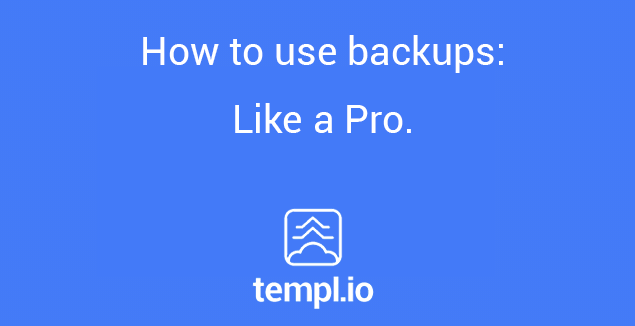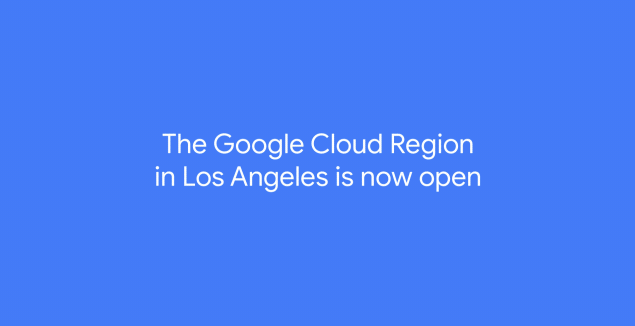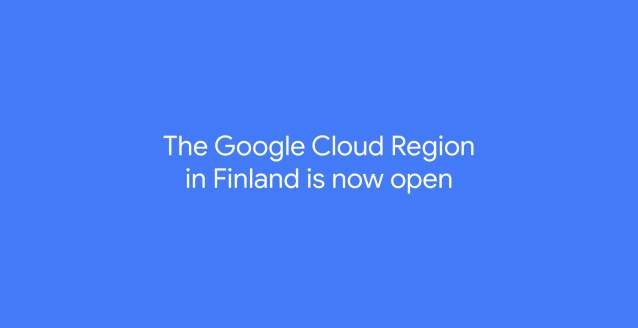Daily backups of your website is a total must in today’s day and age. You don’t want to be without a full website backup if disaster strikes. That should be a common rule of thumb by anyone that owns a website. You HAVE to make sure that your web host is providing daily backups of your website, and an option to create backups manually.
![]()
In this blog post, I will talk about what kind of backups we have at Templ.io, and how you can use them like a pro, but first things first.
What are local backups?
Local backups are backups that you’ve created manually. They are stored locally on the same server as the website, and will count as towards your disk space usage.
What are remote backups?
Remote backups are done automatically for all websites hosted on Templ.io, but can also be created manually. Remote backups are stored on a separate server and do not count towards your disk space usage. Remote backups are created daily for each website that is hosted with Templ.io, and each remote backup is saved for 30 days.
- Note: The timestamp of all backups are in your local time zone.
How to use backups like a Pro
If you have more than one website hosted with Templ.io, then I have some good news for you. You can easily create a WordPress website as a “template” and then restore that backup/template to any new website you set up with us.
Say for example that you’re a web agency, and you frequently set up new WordPress sites with a default set of your own favorite plugins, themes and settings. Instead of installing every plugin each time you set up a new WordPress site, you can instead do it one time, and then create a Templ.io backup of that website and use it as a template.
Here are the steps listed in an easy to understand way:
- Create a WordPress site in the Templ.io Panel and configure it how you want it. Lets call this website “Template Website”.
- Create a backup file of “Template Website”.
- Create a new WordPress website in the Templ.io panel, for the sake of ease, let’s call this website “Client Website 1”.
With these steps, you can easily restore the backup of “Template Website” to “Client Website 1” with a single click in the Templ.io Panel and thus save a lot of time. Of course this applies to future websites such as “Client Website 2.. 3.. 4..” and so on.

Related help links:
If you have any questions regarding our backups, or if you have any suggestions to us, feel free to leave a comment below!